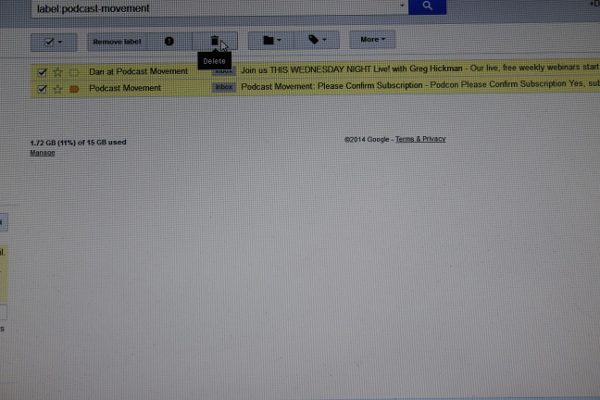How to Deleting LOTS of Emails at One Time in Gmail
She has lots of them. I’m just going to share the biggie. The big tip that helps me delete emails in bulk.
Doing it this way is actually fun, especially when you’re deleting thousands at a time.
Step by step, here’s how you do it:
Go to an email from someone/something whose emails you receive regularly. While you’re in that email, click on “More” at the top. Then click on “Filter messages like these” as seen in the picture below.
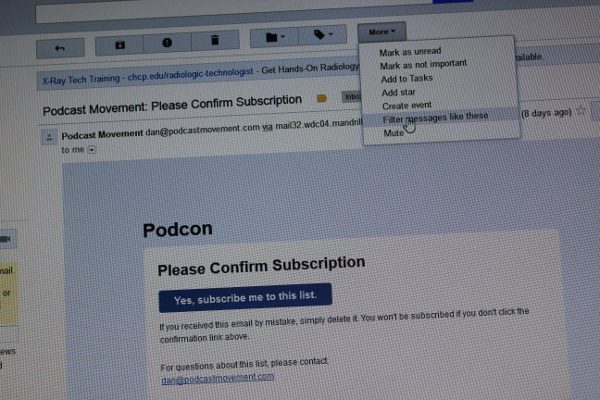
Once you do that, you get to set up a filter for these messages. If you want to filter by sender, leave it as is. If not, you can filter by the subject line of the email, which you’ll have to type into the box under “Subject.”
Then click in the bottom right corner where it says: “Create filter with this search”
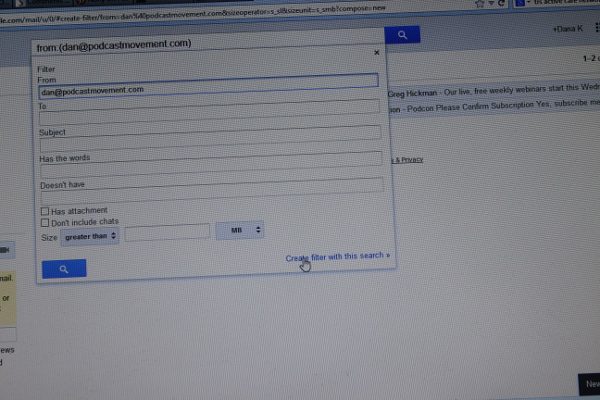
Next you apply a label. You can either come up with a new label, or add it to an existing one. Adding it to an existing one means that emails from various senders or subject lines can all be under the same label.
Type in your new label (or check an existing one).
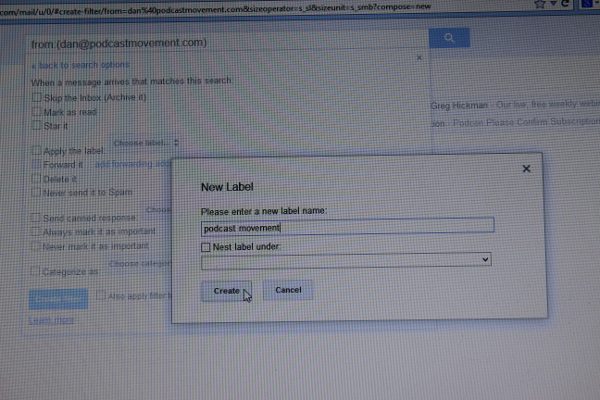
Now for THE MOST IMPORTANT PART!! See where my arrow is in the photo below? Click on that. Down at the bottom of the dropped-down box where it says “apply filter to 2 matching conversations.”
That is where things get awesome. Not really in this example with 2 matching conversations, but in the ones that have 3,000 matching conversations. Y’know, when you do this for the first time in . . . ever.
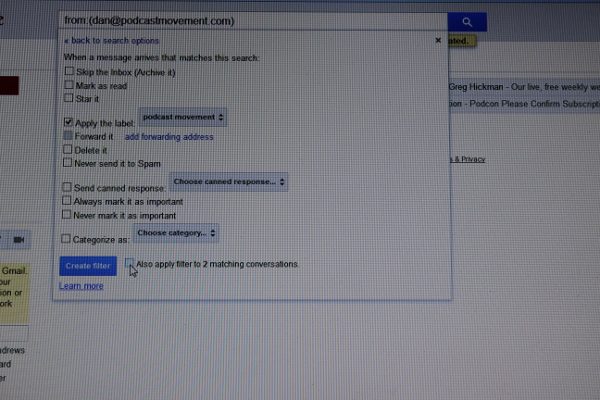
Click on the blue “create filter” button:
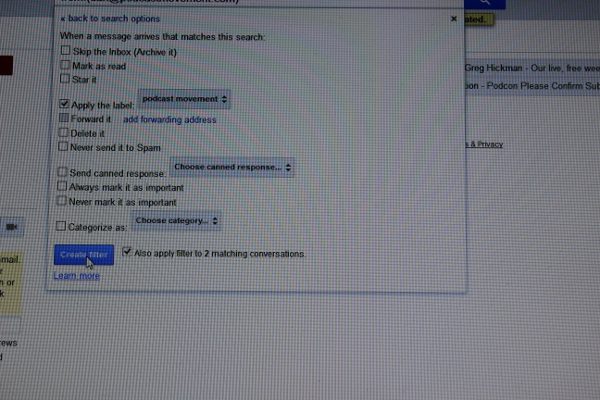
You’ll go back to your original email. It’s now labeled. Look at the top and find the new label. Click on that.
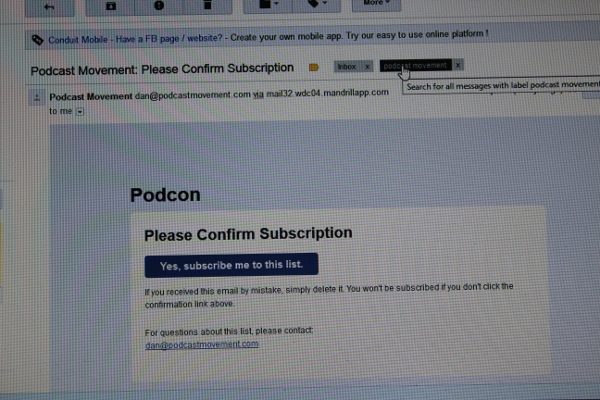
Now you will see all of the emails in your inbox with that label. Click at the top to check them all, and then . . . .
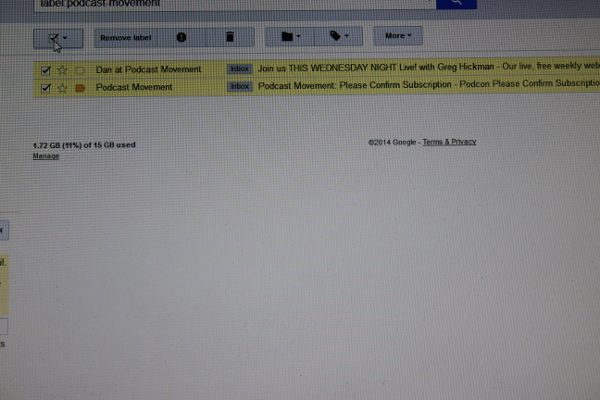
Hit the lovely delete button!!!
If you have more emails than fit on that first page, it will ask if you want to delete all conversations with that label.
It gets even better. Once you’ve applied the filter, every email that comes in like that one will already be labeled. That means that if (or when, for people like me) you get behind again, you can just click on the label at the top of the email and it will take you to everything with that label and let you delete. You won’t have to do those first steps again.
If you’re paranoid, you can also archive the messages with the label so they’re gone from your inbox but not gone from your account.
HINT: This is also a great time to take a moment to unsubscribe from email lists that send things you never ever open.
Tags
Google Hacks