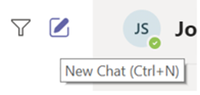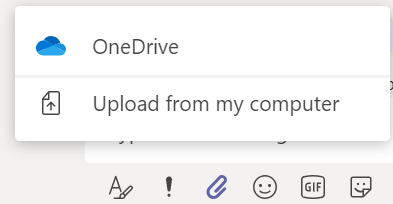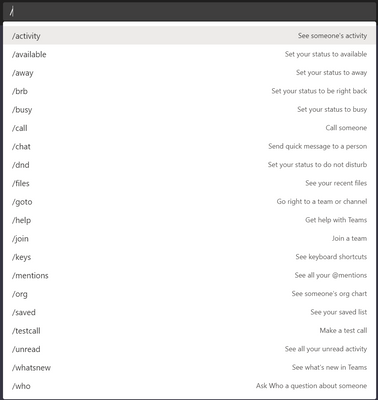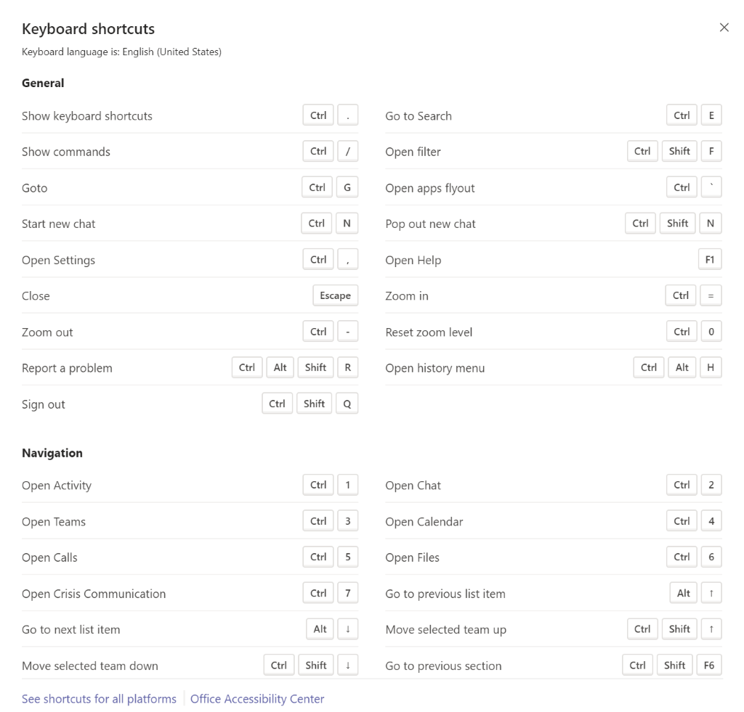Top 10 keyboard shortcuts to make you a Microsoft Teams super user
When you are in a meeting
We want to make sure your focus is on the meeting content rather than figuring out how to share your screen. Below are some shortcuts to make it easy for you to switch your camera on or off and quickly mute yourself if there is any background noise. This will help your meetings run more smoothly.
1. Ctrl + shift + M – Mute/unmute yourself
2. Ctrl + shift + O – Turn on/off your camera
*The Images were taken with the new modern meeting experience which will be rolling out soon. These commands will still work in your current interface.
When you are chatting and collaborating
We want to make it easy for you work with your colleagues. With these shortcuts, you can easily start conversations, search for content, and quickly edit messages.
3. Ctrl + N – Start a new chat
4. ^ – Hit your arrow key and it will edit your last message sent (without needing to click on “…”)
5. Ctrl + O – Attach a file
When you are navigating
We want to decrease the number of clicks and quickly get you to where you want to be within Teams. These shortcuts will help you move between your chats, teams, and calls, and search of information quickly.
6. Ctrl + 1+ 2 + 3 – Navigate up and down the left navigation rail. (i.e. Ctrl + 1 = Activity feed; Ctrl +2 = Chat; Ctrl + 3 = Teams etc.)
7. Ctrl + E – Quick access to the search bar at the top of Teams.
8. Ctrl + / – See all of the commands that you can use to easily navigate to different locations, access content, or set your status.
When you want to express emotion
We want to make it easy for you to share your emotions through Teams. If you can’t find the right emoji in our emoji library below the message box, here is a shortcut to find many more!
9. :word – Type a colon “:” immediately followed by a word to discover additional emojis (e.g. :person or :apple)
Interested in other shortcuts?
10. For more shortcuts, type Ctrl + . to see all of them or click on your profile in the top right hand corner and click keyboard shortcuts. Click here to learn more. Comment below with your favorite shortcut!